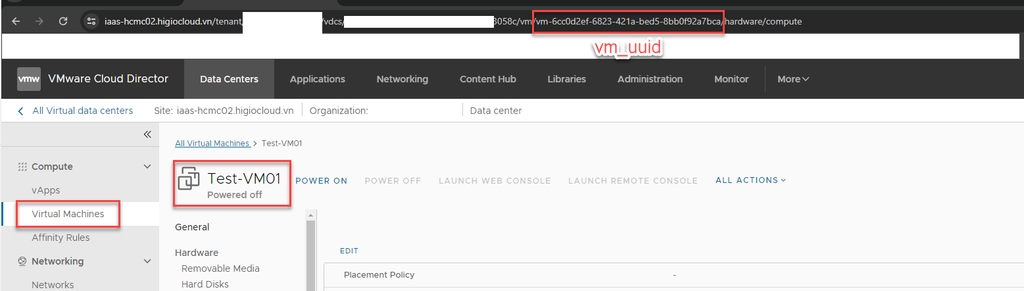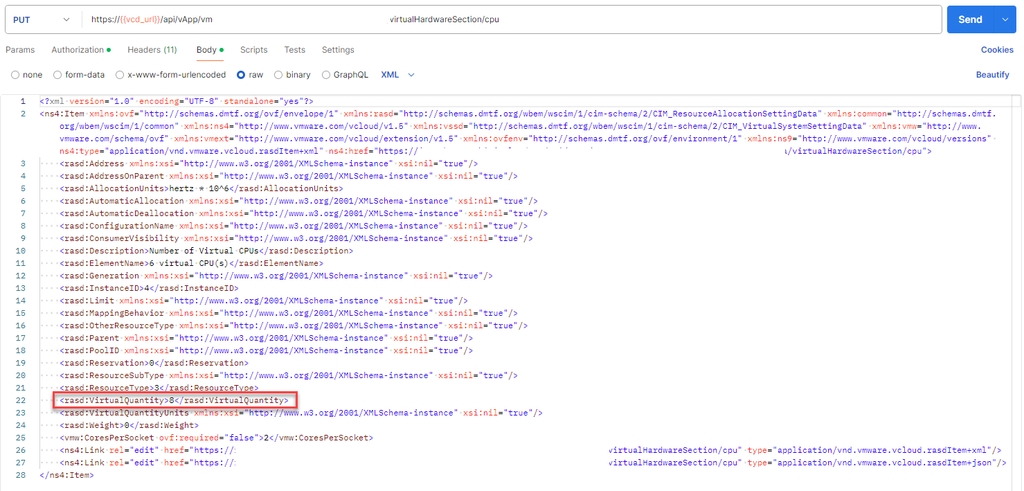Trong tài liệu này, bạn sẽ tìm thấy thông tin chi tiết về cách chuẩn bị thông tin, lấy thông tin CPU của VM, và cấu hình lại CPU của VM.
Bước 1: Chuẩn bị thông tin
Đăng nhập vào IAM portal -> vCD portal: thu thập thông tin
{{vcd_url}}
{{vm-uuid}}: Chọn VM -> xem vm uuid trên url.
{{Bearer Token}}: Vui lòng tham khảo tài liệu "API đăng nhập bằng Token"
Bước 2: Lấy thông tin CPU của VM
GET https://{{vcd_url}}/api/vApp/{{vm-uuid}}/virtualHardwareSection/cpu
Authorization: {{Bearer Token }}
Headers:
- ‘Accept’: */*;version=37.2
- ‘Content-type’: application/vnd.vmware.vcloud.rasdItem+xml
SEND request.
Copy Response Body
Bước 3: Cấu hình lại CPU của VM
Postman:
PUT https://{{vcd_url}}/api/vApp/{{vm-uuid}}/virtualHardwareSection/cpu
Authorization: {{Bearer Token }}
Headers:
- 'Accept: */*;version=37.2
- ‘Content-type’: application/vnd.vmware.vcloud.rasdItem+xml
Body: {{select raw -> copy and paste response body from Get VM’s CPU information }}
Ex:
==============================================================================
Tìm dòng “<rasd:VirtualQuantity>8</rasd:VirtualQuantity>” và chỉnh sửa số, đây là số CPU của VM.
SEND request.
Bước 4: Xác minh
Lấy thông tin CPU của VM
GET https://{{vcd_url}}/api/vApp/{{vm-uuid}}/virtualHardwareSection/cpu
Kiểm tra trên vCD portal
Đăng nhập IAM -> vCD portal -> chọn VM -> Compute