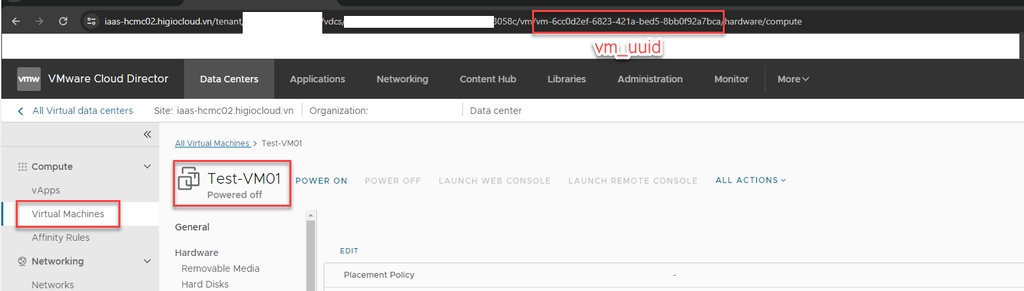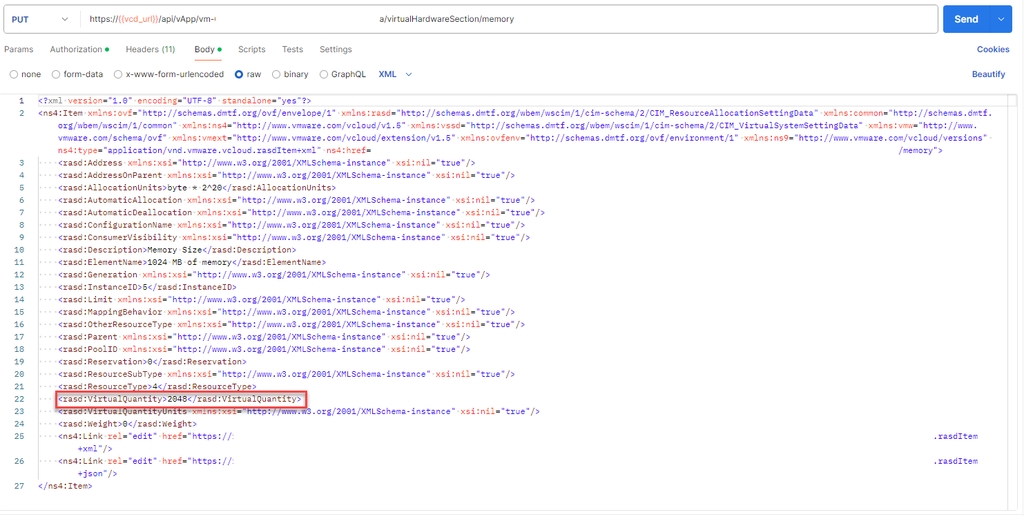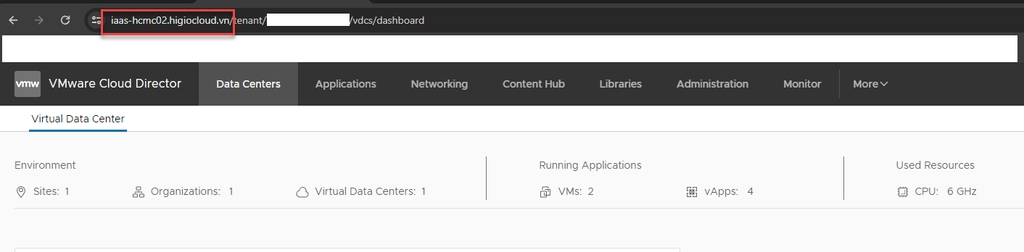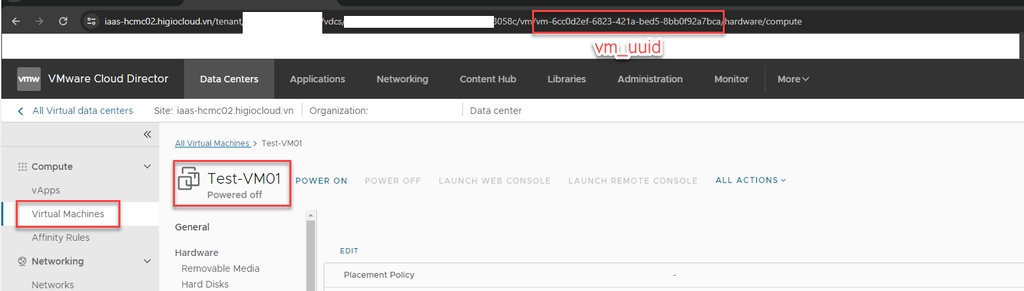
Trong tài liệu này, bạn sẽ tìm thấy thông tin chi tiết về cách chuẩn bị thông tin, lấy thông tin bộ nhớ của VM, và cấu hình lại bộ nhớ của VM.
Bước 1: Chuẩn bị thông tin
Đăng nhập vào IAM portal -> vCD portal: thu thập thông tin
{{vcd_url}}
- {{vm-uuid}}: Chọn VM -> xem vm uuid trên url
-{{Bearer Token}}: Vui lòng tham khảo tài liệu "API đăng nhập bằng Token"
Bước 2: Lấy thông tin bộ nhớ của VM
GET https://{{vcd_url}}/api/vApp/{{vm-uuid}}/virtualHardwareSection/memory
Authorization: {{Bearer Token}}
Headers:
- ‘Accept’: */*;version=37.2
- ‘Content-type’: application/vnd.vmware.vcloud.rasdItem+xml
SEND request.
Copy Response Body
Bước 3: Cấu hình lại bộ nhớ của VM
PUT https://{{vcd_url}}/api/vApp/{{vm-uuid}}/virtualHardwareSection/memory
Authorization: {{Bearer Token }}
Headers:
-'Accept: /;version=37.2
-‘Content-type’: application/vnd.vmware.vcloud.rasdItem+xml
Body: {{select raw -> copy and paste response body from Get VM’s memory information }}
Ex:
==============================================================================
Tìm dòng “<rasd:VirtualQuantity>2048</rasd:VirtualQuantity>” và chỉnh sửa giá trị, đây là bộ nhớ của VM (MB). Lưu ý rằng giá trị phải là bội số của 4 MB.
SEND request.