6. Cách cấu hình autoscale Kubernetes Cluster trên HI GIO Portal
Tổng quan
Hướng dẫn từng bước về cách cấu hình tự động mở rộng cluster Kubernetes HI GIO.
Cài đặt tanzu-cli
Tạo cluster-autoscaler deployment từ tanzu package sử dụng tanzu-cli
Kích hoạt tự động mở rộng cho cluster của bạn
kiểm tra tự động mở rộng cluster
Xóa cluster-autoscaler deployment và dọn dẹp tài nguyên thử nghiệm.
Quy trình
Bastion Ubuntu có thể kết nối với Kubernetes cluster của bạn.
Có quyền truy cập vào Kubernetes cluster của bạn.
Bước 1: Cài đặt tanzu-cli
#Install tanzu-cli to ubuntu
sudo apt update
sudo apt install -y ca-certificates curl gpg
sudo mkdir -p /etc/apt/keyrings
curl -fsSL https://storage.googleapis.com/tanzu-cli-installer-packages/keys/TANZU-PACKAGING-GPG-RSA-KEY.gpg | sudo gpg --dearmor -o /etc/apt/keyrings/tanzu-archive-keyring.gpg
echo "deb [signed-by=/etc/apt/keyrings/tanzu-archive-keyring.gpg] https://storage.googleapis.com/tanzu-cli-installer-packages/apt tanzu-cli-jessie main" | sudo tee /etc/apt/sources.list.d/tanzu.list
sudo apt update
sudo apt install -y tanzu-cli
#Verify tanzu-cli installation
tanzu version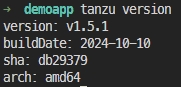
Để cài đặt tanzu-cli trên môi trường khác, tham khảo tài liệu dưới đây:
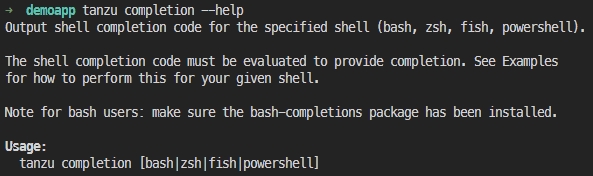
Bước 2: Tạo deployment cluster-autoscaler từ gói tanzu bằng tanzu-cli
Chuyển sang context Kubernetes của bạn
kubectl config use-context <your context name>Liệt kê các phiên bản cluster-autoscaler có sẵn trong gói tanzu và ghi lại tên phiên bản
tanzu package available list cluster-autoscaler.tanzu.vmware.com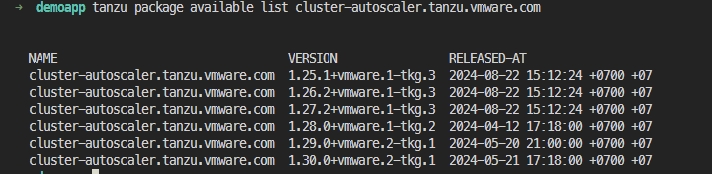
Tạo secret kubeconfig có tên
cluster-autoscaler-mgmt-config-secrettrong namespacekube-system
kubectl create secret generic cluster-autoscaler-mgmt-config-secret \
--from-file=value=<path to your kubeconfig file> \
-n kube-system
Không thay đổi tên secret (cluster-autoscaler-mgmt-config-secret) và namespace (kube-system).
Tạo file
cluster-autoscaler-values.yaml
arguments:
ignoreDaemonsetsUtilization: true
maxNodeProvisionTime: 15m
maxNodesTotal: 0 #Leave this value as 0. We will define the max and min number of nodes later.
metricsPort: 8085
scaleDownDelayAfterAdd: 10m
scaleDownDelayAfterDelete: 10s
scaleDownDelayAfterFailure: 3m
scaleDownUnneededTime: 10m
clusterConfig:
clusterName: "demo-autoscale-tkg" #adjust here
clusterNamespace: "demo-autoscale-tkg-ns" #adjust here
paused: falseGiá trị bắt buộc:
clusterName: Tên cluster của bạnclusterNamespace: Tên cluster namespace của bạn
Cài đặt cluster-autoscaler
tanzu package install cluster-autoscaler \
--package cluster-autoscaler.tanzu.vmware.com \
--version <version available> \ #adjust the version listed above to match your kubernetes version
--values-file 'cluster-autoscaler-values.yaml' \
--namespace tkg-system #please do not change, this is default namespace for tanzu package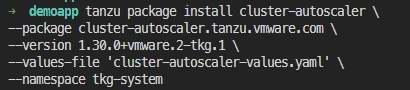
Cluster-autoscaler sẽ được triển khai vào namespace kube-system.
Chạy lệnh dưới đây để xác minh việc triển khai cluster-autoscaler:
kubectl get deployments.apps -n kube-system cluster-autoscaler

Cấu hình số lượng node tối thiểu và tối đa trong cluster
Lấy tên và namespace của
machinedeployments
kubectl get machinedeployments.cluster.x-k8s.io -A
Cấu hình
cluster-api-autoscaler-node-group-min-sizeandcluster-api-autoscaler-node-group-max-size
kubectl annotate machinedeployment <machinedeployment name> cluster.x-k8s.io/cluster-api-autoscaler-node-group-min-size=<number min> -n <machinedeployment namespace>
kubectl annotate machinedeployment <machinedeployment name> cluster.x-k8s.io/cluster-api-autoscaler-node-group-max-size=<number max> -n <machinedeployment namespace>Bật cluster autoscale cho cluster của bạn
Vì bước này cần có sự cho phép của nhà cung cấp để thực hiện nên vui lòng thông báo cho cloud provider để thực hiện bước này.
Bước 3: Kiểm tra tự động mở rộng cluster
Lấy số lượng node hiện tại
kubectl get nodes
Hiện tại chỉ có một worker node.
Tạo file
test-autoscale.yaml
apiVersion: apps/v1
kind: Deployment
metadata:
name: nginx
namespace: default
spec:
replicas: 2
selector:
matchLabels:
app: nginx
template:
metadata:
labels:
app: nginx
spec:
containers:
- name: nginx
image: nginx
ports:
- containerPort: 80
topologySpreadConstraints: #Spreads pods across different nodes (ensures no node has more pods than others)
- maxSkew: 1
topologyKey: kubernetes.io/hostname
whenUnsatisfiable: DoNotSchedule
labelSelector:
matchLabels:
app: nginxÁp dụng file
test-autoscale.yamlđể triển khai 2 replicas nginx pod trong namespace default (lệnh này sẽ kích hoạt tạo một worker node mới)
kubectl apply -f test-autoscale.yamlKiểm tra deployment nginx
kubectl get pods
kubectl describe pod nginx-589656b9b5-mcm5j | grep -A 10 Events
Bạn sẽ thấy một nginx pod mới với trạng thái Pending và các sự kiện hiển thị FailedScheduling và TriggeredScaleUp:
Warning FailedScheduling 2m53s default-scheduler 0/2 nodes are available: 1 node(s) didn't match pod topology spread constraints, 1 node(s) had untolerated taint {node-role.kubernetes.io/control-plane: }. preemption: 0/2 nodes are available: 1 No preemption victims found for incoming pod, 1 Preemption is not helpful for scheduling.
Normal TriggeredScaleUp 2m43s cluster-autoscaler pod triggered scale-up: [{MachineDeployment/demo-autoscale-tkg-ns/demo-autoscale-tkg-worker-node-pool-1 1->2 (max: 5)}]Chờ một chút và bạn sẽ thấy một worker node mới đã được cấp phát và nginx pod mới có trạng thái Running.
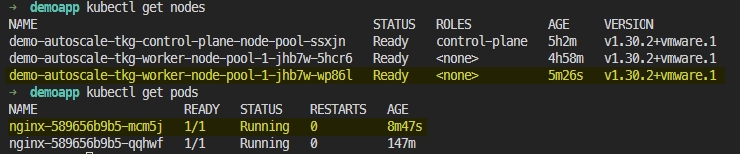
Dọn dẹp tài nguyên thử nghiệm
kubectl delete -f test-autoscale.yamlSau khi xóa deployment nginx thử nghiệm, cluster sẽ chờ vài phút để xóa node không cần thiết (tham khảo giá trị scaleDownUnneededTime trong file cluster-autoscaler-values.yaml).
Xóa deployment cluster-autoscaler (Tùy chọn)
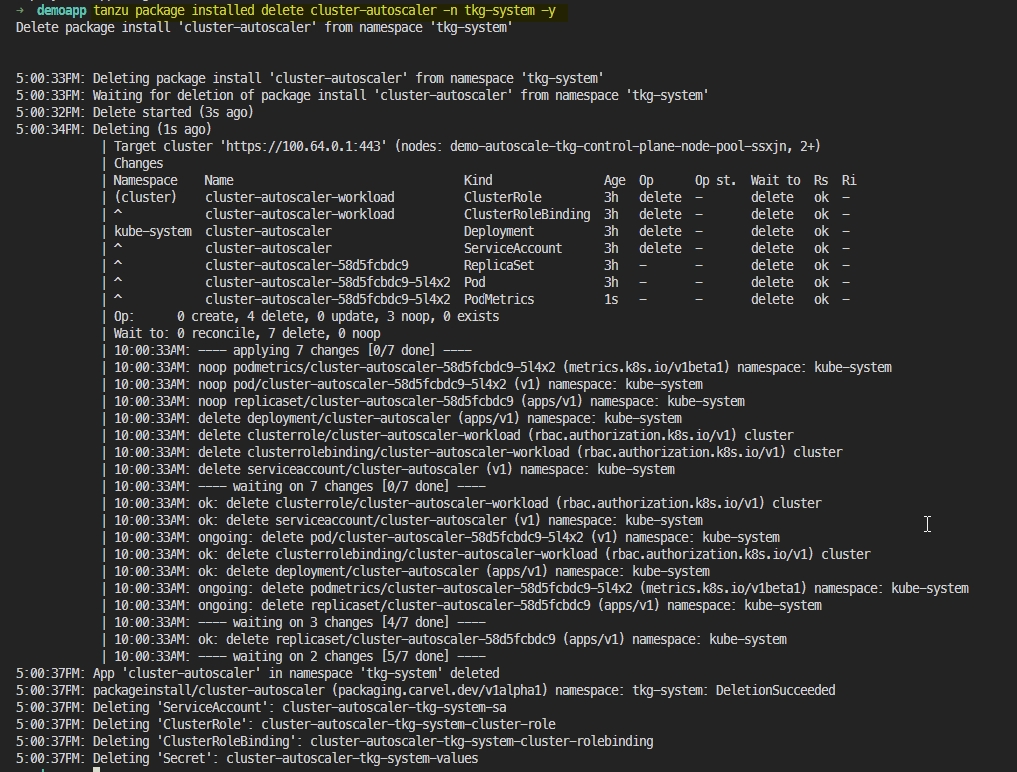
Last updated

